Troubleshooting
By default Remo make use of PlayerConnection to establish a connection between Editor and Player. You may refer to this Unity official guide if you did not changed the default network mode.
This troubleshooting guide is suitable if you are instead using the alternative and less recommended 'Http Connection' method.
In most cases, you may want to use the default network mode, please see PlayerConnection vs Http Connection
Cannot connect to Destination Host
This is a generic error that indicates that your client computer is unable to establish a connection with your player build. This could be due to a variety of reasons, most likely a wrong address, incorrect settings, or firewall restrictions. Below are the steps to troubleshoot and resolve this issue:
1. Verify Network Connectivity
-
Check Wi-Fi/Network Connection: Ensure both the PC and the player are connected to the same network.
If they are on different networks, the connection will fail. If your player is outside your local network (e.g., connecting remotely over the internet), you may need to take additional steps, such as opening ports on your router.
2. Check IP Address and Port Settings
-
Confirm IP Address: Ensure the IP address of the player is correct.
- If you are trying to connect to a build running on the same device of the Editor, you most likely want to connect to http://127.0.0.1:7575- The server ip should be printed out in the console once RemoServer is initialized. -
Verify Port Configuration: Check that the port specified in the remote connection plugin matches the port configured on the player. If the port is incorrect or blocked, the connection will fail.
3. Firewall and Antivirus Settings
-
Disable Firewall Temporarily: Firewalls on the PC or router may block the connection. Temporarily disable the firewall to see if it resolves the issue. If it does, create an exception for incoming/outgoing connections on Unity program.
For example to allow a program to communicate through Windows Firewall, select Allow a program or feature through Windows Firewall. -
Check Antivirus Software: Some antivirus programs may block network connections. Ensure Unity is allowed through the antivirus settings.
4. Check Player Settings
- Set allow downloads over HTTP to 'Always allowed' or 'Allow on Development Build'
- Ensure to add a RemoServer prefab in a scene included in your Build Settings.
Can't connect to Android Device
Please refer to the official Unity documentation: https://docs.unity3d.com/6000.2/Documentation/Manual/android-debugging-on-an-android-device.html
Can't connect to Android Emulator
If you're trying to connect to android emulator, you possibly need to redirect tcp traffic to the remote server port.
Basically assuming you're using the default port 7575, you should run this command on a shell:
adb forward tcp:7575 tcp:7575Then you can connect to the emulator device by typing http:127.0.0.1:7575 in the connection window.
You can refer to this official guide for further information.
Can't connect to a WebGL Build
Please check you got the latest version of Remo (> v1.1.1) and make sure to select the following options when doing a build:
- Development build
- Autoconnect profiler
- Build and Run
Run on a non-Development build
Though not recommended, you can run Remo on a non-Development build with the follow measures:
- Enable 'Run on non-development build' on RemoServer component
- Set Always Allowed Http Connections on Player Settings/Build Settings.
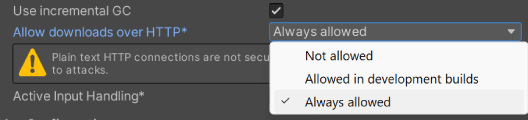
- Connect using Http Connection (See PlayerConnection vs Http Connection)
Note: WebGL doesn't not support debugging a non development build.
